Magento 2 SEO Guide: Settings, Tips, & Best Practices
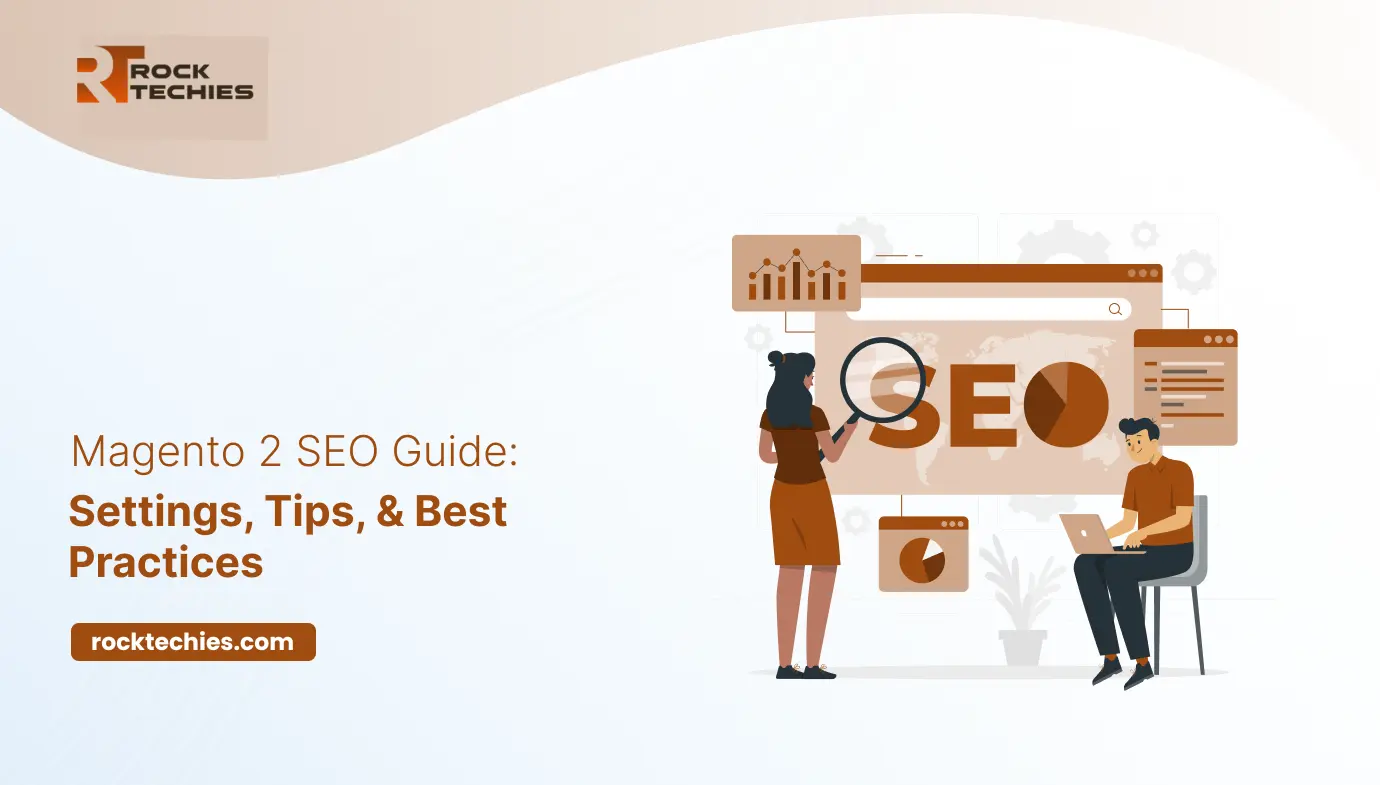
There is over 28 million e-commerce globally, and many of them are competing with each other to rank higher on SERPs for more sales, and conversions, however, more than two-thirds of all clicks on the SERPs go to the top 5 results, and it is studies that only 23.6% of e-commerce orders are directly linked to organic traffic which simply indicated how tough the competition is going on currently, and Magento merchants who are opting for Magento 2 SEO, will leave far away in this non-stop race.
Now some of them are leveraging SEO for Magento 2 or giving projects to freelance developers but not all know the best practices, which we will explain through this detailed Magento SEO guide.
Managing CSS & JavaScript in Magento 2
Steps to Handle JavaScript in Magento 2
Proper management of JavaScript is crucial during the indexing process, as poor handling can adversely affect SEO performance.
It’s essential that search engine crawlers can easily access and interpret JavaScript content to effectively index your web pages.
Website loading speed significantly impacts SERP rankings.
Since Magento employs technologies like Node.js, Knockout.js, and various other JavaScript frameworks for its content, ensuring proper indexing is vital.
Here’s how to address JavaScript rendering issues and minimize their impact for SEO in Magento:
- Audit and Optimize: Review and optimize your JavaScript code to decrease rendering time and enhance overall performance.
- Conduct a Comprehensive SEO Audit: Perform an extensive audit of your Magento 2 SEO site to pinpoint any JavaScript rendering issues that may affect SEO.
- Utilize Dynamic Rendering: Consider dynamic rendering techniques that serve pre-rendered content specifically to search engine crawlers.
- Use a Magento Plugin: Implement a Magento 2 plugin like the Magento 2 Defer Javascript extension to evaluate the rendering capabilities of Googlebot.
- Minify and Compress: Minify, bundle, and compress JavaScript files to reduce their sizes and optimize loading times.
Recommended Read; Hire Expert Magento 2 Developers for Powerful E-commerce Solutions
Merging and Minifying JavaScript and CSS Files
Efficiently managing JavaScript and CSS resources is essential for improving site loading speeds. By combining and compressing these files, you can reduce the number of requests to the server and enhance browser load times.
To enable these features for SEO in Magento 2 site, switch to Developer mode in the settings:
1. Navigate to Stores > Configuration.
2. From the side menu, go to Advanced > Developer.
3. Under JavaScript Settings, enable options for Merge JavaScript Files, Enable JavaScript Bundling, and Minify JavaScript Files.
JavaScript Settings
Pro Tip: Selecting the option to “Move JS Code to the bottom of the page” can significantly improve your site’s loading speed and resolve render-blocking issues.
This is particularly beneficial for Magento SEO eCommerce sites that depend on JavaScript for displaying elements like product lists, navigation, and filters.
4. For CSS Settings, also enable Merge CSS Files and Minify CSS Files to further boost site performance.
CSS Settings
5. Set the option to merge JavaScript and CSS files to “Yes.”
6. After making these adjustments, don’t forget to click the Save Config button in the top-right corner to apply your settings.
Suggested Reading: Essential Benefits of Magento Customization: 5 Tips for Best Practices
Enhancing Metadata in Magento 2
Meta Title: This SEO Magento element appears as the title of your product page in search results. Incorporate valuable keywords relevant to the page to enhance visibility to search engine crawlers. Remember to keep it under 70 characters.
Meta Keywords: Unlike meta titles, there’s no maximum limit for meta keywords, and they won’t show up in search results. Use this space to list all relevant keywords that describe your product, but avoid keyword stuffing—stick to the most pertinent terms.
Meta Description: The default character limit for meta descriptions in Magento 2 is 255, but it’s recommended to optimize it to 150-160 characters for better click-through rates. Include not only keywords but also engaging phrases that highlight aspects like your support policy or current promotions.
Steps to Optimize Meta Titles & Descriptions for Product Pages
- Navigate to Catalog > Products.
- Select the product you want to edit and access its meta information.
- Open the Search Engine Optimization section.
- Click the Save button to apply your changes.
Optimizing Product Pages
For large websites with numerous products, the following Magento SEO settings can streamline the process by creating a global metadata template.
- Go to Stores > Configuration > Catalog > Product Fields Auto-Generation.
Here, you can establish a template for meta titles, descriptions, and keywords applicable to all products in your Magento 2 SEO store.
By default, Magento 2 uses placeholders like {{name}}, {{description}}, or {{sku}} for meta information.
Keep in mind that the character limits mentioned earlier still apply when using the Product Fields Auto-Generation feature. Ensure that your product descriptions aren’t overly lengthy as they can affect your metadata.
Steps to Optimize Meta Titles & Descriptions for Categories
- Go to Catalog > Categories.
- Select the category you want to update and access its meta information.
- Expand the Search Engine Optimization section.
- After making your changes, click the Save button to apply them.
Setting Up Automatic Redirects
Many customers save URLs as bookmarks or revisit their browsing history to access your site later. However, this can sometimes lead to 404 error pages when they try to access outdated links.
To prevent this issue, you can implement automatic redirects, allowing customers to recover their saved URLs and easily return to your store to complete their purchases.
Steps to Set Up Automatic Redirects:
- Navigate to Stores > Settings > Configurations.
- Under Catalog, select Catalog from the left panel.
- Open the Search Engine Optimization section.
- Set the option for “Create Permanent Redirect for URLs if the URL Key Changed” to Yes.
- Click Save Config to confirm your changes.
Configuring Auto-Redirect for Catalog URLs
1. To set up auto-redirects specifically for catalog URLs in Magento SEO activities, follow these steps:
2. Go to Products > Inventory > Catalog.
3. Open the desired product for editing in the Inventory list.
In the URL Key field:
- Check the box for “Create Permanent Redirect for the old URL.”
- Edit the URL key using lowercase letters and hyphens (avoid spaces).
4. Save your changes.
5. Follow the link provided in the system message to flush the cache and reindex.
Afterward, you can verify the redirect by navigating to Marketing > SEO & Search > URL Rewrites.
Crawling and Indexing
Faceted or layered navigation in Magento can present SEO challenges by increasing the number of pages for search engine crawlers.
Faceted navigation allows users to filter products based on various attributes such as size and color, leading to a proliferation of pages and potential duplicate content. This can complicate the indexing process for search engine bots.
Here are steps to manage the crawling of faceted navigation:
Indexation of Low-Quality Pages
- Audit indexed pages resulting from faceted navigation to identify low-quality ones.
- Implement measures to exclude them from indexing using index or canonical tags.
Improving Search Crawling Efficiency
- Review the site’s log files to identify frequently crawled low-quality pages.
- Utilize the robots.txt file to block the crawling of low-value parameters.
- Prioritize the indexing of pages with high search potential to enhance overall SEO performance.
Create Original, Semantic, SEO Content
Magento 2 SEO requires creating original, semantic SEO content to improve your brand’s search engine rankings, as it’s the content that users seek out.
SEO in Magento store, focus on two main content types: product descriptions to drive sales and blog posts or how-to articles to attract customers.
Read More: How Does E-commerce Software Work for Your Online Store?
It’d be better if you work with content and copywriters who develop a relevant and engaging content strategy for your brands that specifically answers all the questions, and addresses the pain points of your customers.
Additionally, focus on publishing content that meets Google’s E-E-A-T (Experience, Expertise, Authority, and Trustworthiness) criteria.
This includes detailed product descriptions, user testimonials, helpful guides, and a robust internal linking strategy.
By intentionally creating valuable content, you can effectively address your audience’s pain points and enhance your store’s visibility.
Wrapping Up
There is no doubt that setting up your Magento store for SEO takes time, and a lot of strategic planning, plus technical work, but once you start doing this, a higher ranking can easily be expected in SERP and thus better results in sales.
Nonetheless, the above tips we have given are like the tip of the iceberg, because SEO is vast and demands the assistance of experts, so if you aren’t a technical person, opt for one.